Fixed Wireless Troubleshooting w/ Gigacenter/Gigaspire
This is an example of a set up showing how the service is connected in your home with our Gigacenter managed device. This device serves as a hub for your networking needs, providing better network security as well as remote support from our Customer Service Department.
The POE Device powers your antenna outside as well as transmits service into your home. It is recommended to periodically reboot this device by unplugging its power for 30 seconds and plugging back up.
If you experience issues with your service, we recommend that you follow the steps below:
Reboot your computer.
Check to see that all cords are connected in securely and tightly. The cable from the POE port connects to the CPE(dish) on the outside of your premises. The cable from the LAN port connects to the Gigacenter WAN Ethernet port.
Unplug the POE adapter from the surge protector. Leave unplugged for 1 minute.
Plug the POE back into the surge protector, and check to see if your internet connection has been reestablished.
Fixed Wireless Troubleshooting w/ Standard Router
This is an example of a standard router set up showing how the service is connected in your home.
The POE Device powers your antenna outside as well as transmits service into your home. It is recommended to periodically reboot this device by unplugging its power for 30 seconds and plugging back up.
If you experience issues with your service, we recommend that you follow the steps below:
Reboot your computer.
Unplug the POE adapter from the surge protector, disconnecting all power. Ensure the two ethernet cords remain in the POE adapter, specifically unplug the POE adapter itself.
Unplug the power cable from your router.
Leave everything unplugged for a minimum of 60 seconds.
Plug the POE back into the surge protector - allow it to re-establish connection - wait 60 seconds.
Plug the power cable back into your router and allow it to re-establish connection - wait 60 seconds.
Power your computer on.
Connect the ethernet cable from the POE or DATA IN port of your POE adapter to the WAN/Internet port of the router. For a wireless connection, no other connecting cables are necessary; your devices should detect your wireless network signal. For a wired connection, connect a second ethernet cable from ethernet ports 1, 2, 3, or 4 on the back of the router to the ethernet port on the computer.