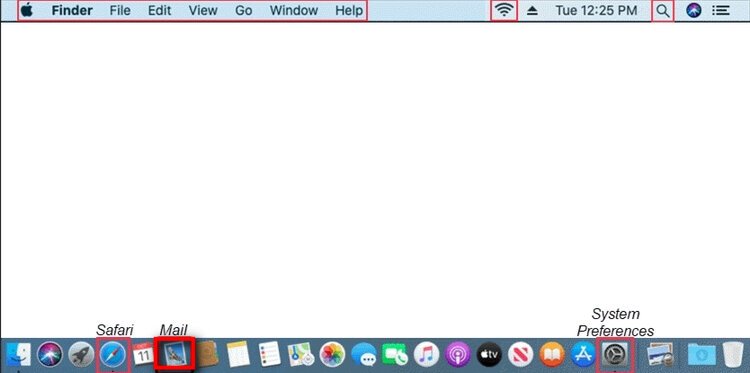MAC Mail Setup
This guide will help you set up your MAC Mail email program. The screen shots below may look different from the version that is installed on your computer.
Step 1. Open Mail
Step 2. Select Mail > Add Account...
Step 3. Choose Other Mail Account... and click Continue
Step 4. From the Add Account window, enter your Name, Email Address and Password
Click Sign In
Step 5. Enter Mail Server Settings
Enter Email Address
Enter your correct User Name (ex: myemail@lingonetworks.net) and Password
Select IMAP from the drop-down
In the Incoming Mail Server field enter: imap.lingonetworks.net
In the Outgoing Mail Server field enter: smtp.lingonetworks.net
Click Next
Step 6. Ensure Mail is checked and click Done