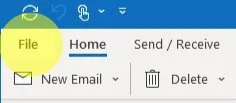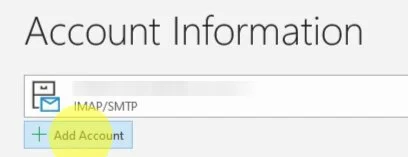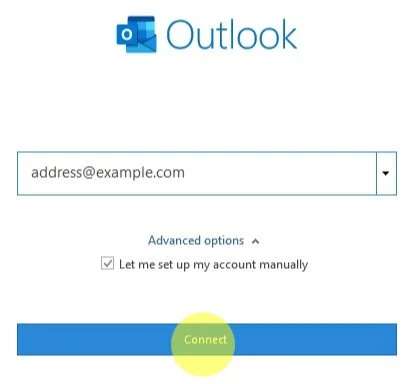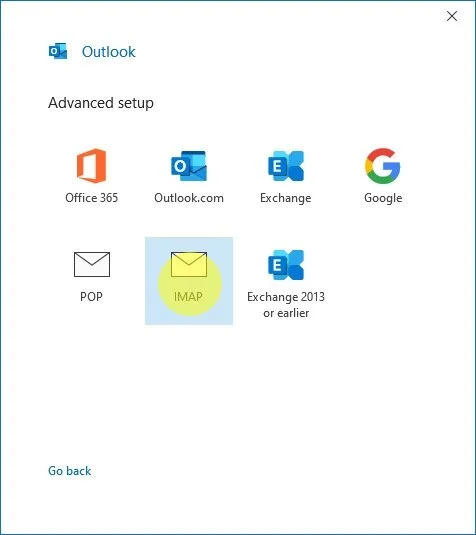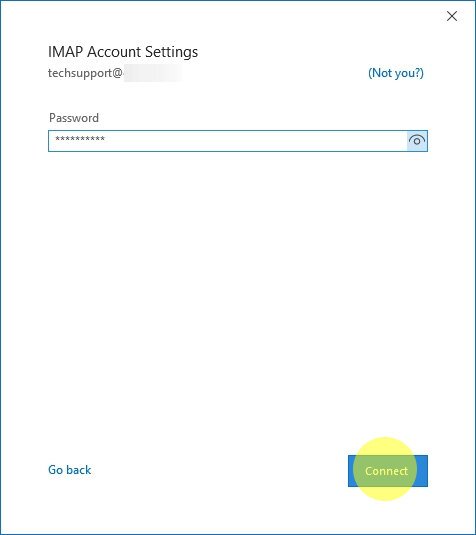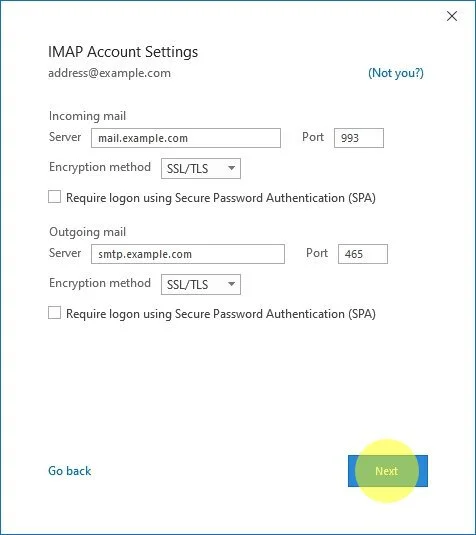Outlook 2019 + Office 365 Email Setup
This guide will help you set up a new email account with the proper server settings in Outlook 2019 or Office 365.
Step 1. Navigate to your Account Settings:
Open Outlook 2019 or 365
Click + Add Account
Step 2. The New Account window will open:
Step 3. The Advanced Setup window will change and require you to choose service
Select IMAP
Enter your password and click Connect
Step 4. Enter your IMAP Account Settings
Under Incoming mail:
Enter mail.lingonetworks.net in the server field
Input 993 in the Port field
Select SSL/TLS from the Encryption method dropdown menu
Under Outgoing mail:
Enter smtp.lingonetworks.net in the server field
Input 465 in the Port field
Select SSL/TLS from the Encryption method dropdown menu
Click Next